Installing WordPress on your hosting account from Tucana.ng has been simplified. Follow instructions as highlighted below for easy installation.
- Log into your cpanel account. You should see an interface as indicated below.
- Click on the search bar and type in Softa, It will return search results as depicted below.
- Click on the softaculous as indicated in 2 above. It will load a new interface as indicated below.
Click on wordpress as indicated by the red marker, it will load a new interface as shown below.
- Click on Install now in the interface shown in 3 above. It will load the interface as shown below.
According to this image, ensure to do the following on your form.
Change protocol to http://
1. You will find WP written in this place by default, ensure to delete it and leave it bland as depicted in the image above. This is to ensure your wordpress installation goes directly into your public_html folder and not into public_html/wp folder.
If you don't delete the WP, your website will be loading at www.doctors.com/wp instead of www.doctors.com
2. You will find My Wordpress Blog written in this place by default, edit it and Input your site name e.g. Doctors' World.
3. A tagline to describe your site. E.g. Doctors without borders. - Proceed to fill out your Admin username, password and email in the form as indicated below.
Then you may also email your installation credentials to your email as indicated in the last part.
Then click Install. - It will load the installation and take you to a new page where it indicates you have successfully installed WordPress.
With the following message displayed.
WordPress has been successfully installed at :
http://doctors.com
Administrative URL : http://doctors.com/wp-admin/ - Click on the administrative URL to go to your newly installed wordpress backend to edit your WordPress site and users will visit the site via http://doctors.com
- Q.E.D.

